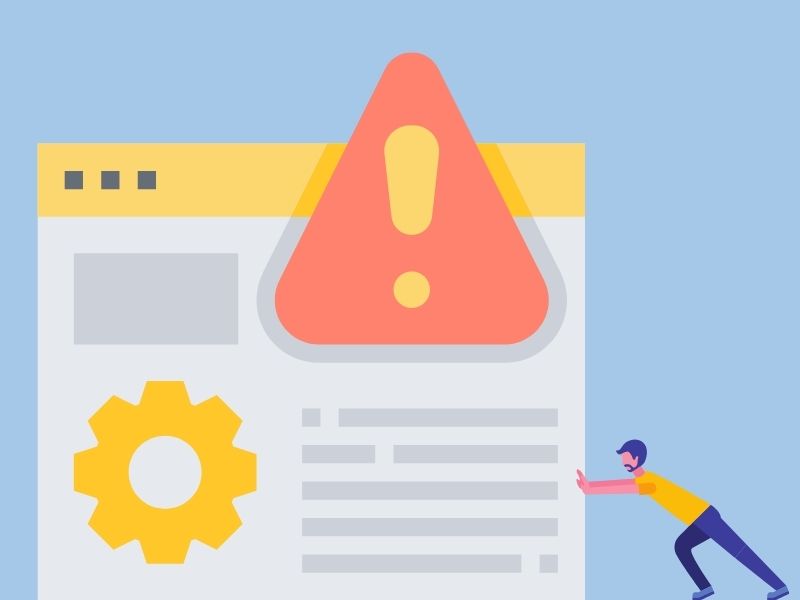So you’ve been running ads seamlessly, getting results and having fun when all of a sudden… You open your business manager to find “Account Error” in your delivery column.

Facebook pauses your campaigns until you figure out what the problem is, so let’s figure it out! Feel free to skip to any section in the directory below:
- Troubleshoot: Why Is There an “Account Error” Notification in My Facebook Business Manager?
- How To Fix a Payment Issue Causing “Account Error” In My Facebook Business Manager?
- How Can I Prevent Payment Failures Causing “Account Error” In My Facebook Ad Account?
- In Which Countries Does Facebook Accept Debit/Online Banking?
- Still Having Issues?
Troubleshoot: Why Is There an “Account Error” Notification In My Facebook Ads Manager?
The “account error” is most likely appearing due to a payment issue! Here’s a checklist you should consider when troubleshooting this problem.
Make sure that your
- Payment information is updated and correct
- Card expiration dates aren’t reached
- You have no outstanding balances
- Your spending limits have not been reached
- You have no insufficient funds on your account
How To Fix a Payment Issue Causing “Account Error”
- In your Business Manager, click on the hamburger in the top left corner.
- Under Business Manager in All Tools, click on Billing.
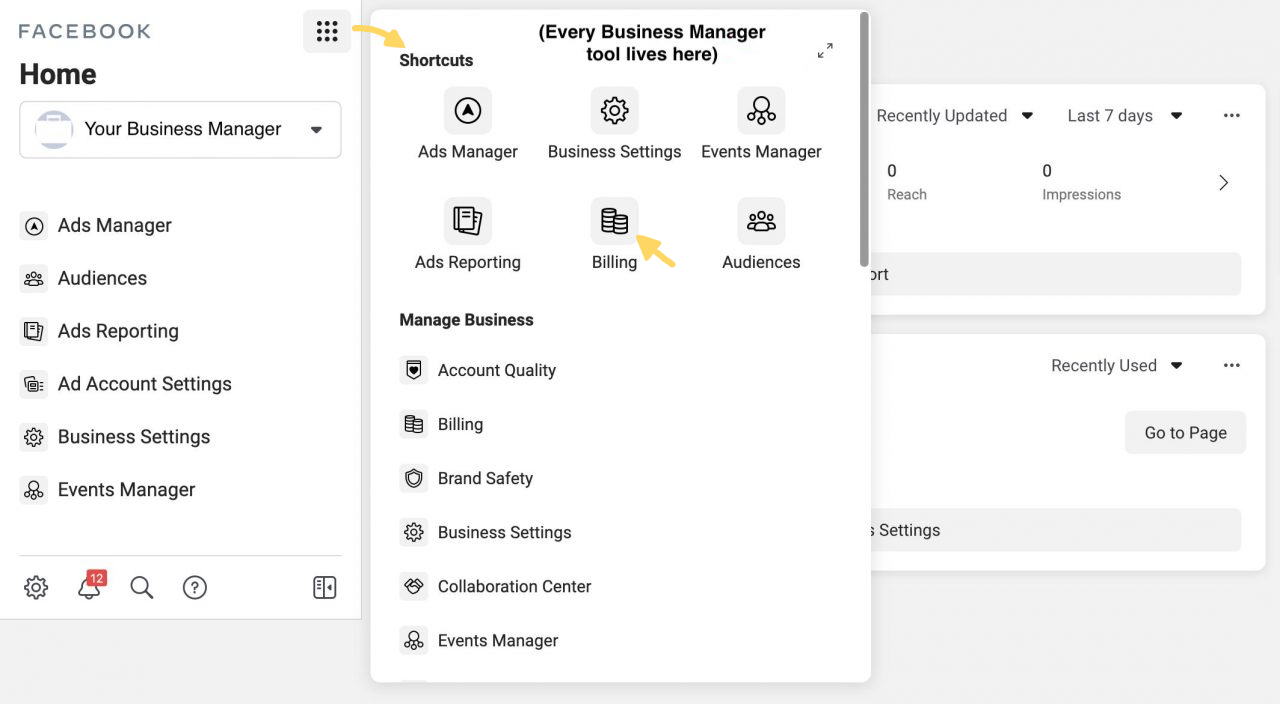
3. You will be brought to your Payment Activity page, where you can find your transaction ID, date, amount, payment method, payment status and action of each transaction.
4. If you are having bank account, credit card or outstanding balance issues, you might find that it says Failed under Payment Status.
5. Click on the Payment Settings box in the top right corner.

6. Once on the page, settle any debts if you have money due in the Amount Due section by clicking on the Pay Now box.
7. Check your spending limit to make sure your budget hasn’t exceeded your spending limit.
8. Update your payment information and make sure it is correct by clicking on Payment Methods.
How Can I Prevent Payment Failures In My Facebook Ad Account?
- Remove your account’s spending limit. If you reach your spending limit, Facebook will stop charging you for your ads.
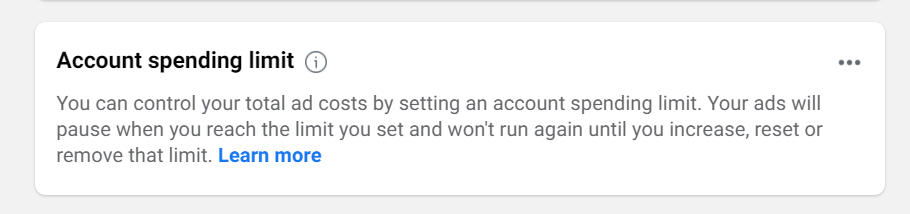
- Make sure there are sufficient funds on your card. Facebook will charge when you reach your payment threshold and again on your monthly bill date for any leftover pay due.
- Lower your payment threshold to match the limit of funds that can be charged to your credit card. This way, Facebook will never charge you more than your credit card transaction limit.
- Add a backup payment method to your account in case the one you are using is declined, expired, limited or out of funds. You can use this to pay of any remaining balance in your Facebook Ad Account.
- Check credit/debit card expiration dates to make sure your future charges don’t get denied. Make sure your payment method:
-
- Is available in your country.
- Isn’t associated with too many accounts. Facebook limits the number of accounts the payment method can fund for security reasons.
- Has a CVV code. This can be a 3 digit code on the back of the card or a 4-digit code on the front. Facebook will only accept cards with security codes. THey are usually labeled as CVV, CVC, CSC, CVV2 or CVC2.
This should fix your problem. But, here is some more information about payment information for Facebook!
In Which Countries Does Facebook Accept Debit/Online Banking?
If you want to add your debit account to pay for your ads, your Facebook account and bank must be located in one of the accepted countries in the list below.
- Austria
- Belgium
- Cyprus
- Finland
- France
- Germany
- Greece
- Ireland
- United States
- Malta
- Monaco
- Netherlands
- Portugal
- Slovakia
- Slovenia
- Spain
- United Kingdom
- Italy
- Luxembourg
How do I pay for my Facebook ads if they don’t accept my debit?
If you don’t live in one of the countries in the list above, you can use the following:
- PayPal
- Credit cards
- Local manual payment methods
You can even find a list of your available payment methods for your country in Facebook’s Business Help Center, under Accepted Payment Options for Facebook Ads.
Still Having Issues?
The steps listed in this article should have solved the issue, but if they didn’t, or you have any questions about Facebook ads, feel free to join our Facebook group : All Things Facebook Ads. It’s where we share advice, answers, tips and tricks to help you and your business! You can also leave your comments or questions on this blog post and share to whoever is in need.
About The Author:

Sydney Switzer
Facebook ad specialist
Sydney Switzer is a Facebook ads specialist who is always on the lookout for new, creative ways to catch an audience’s attention. She is drawn to the visual aspects of content creation, and will always value creating unique relationships with all her clients and customers.