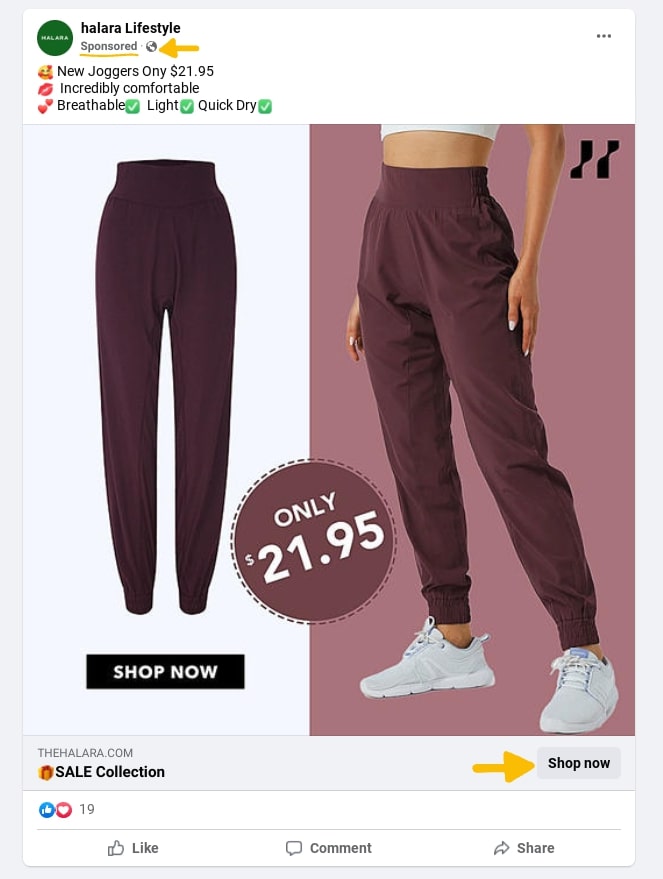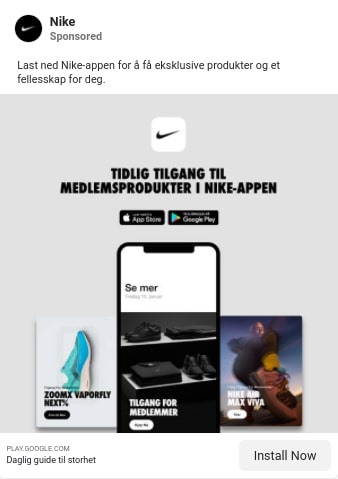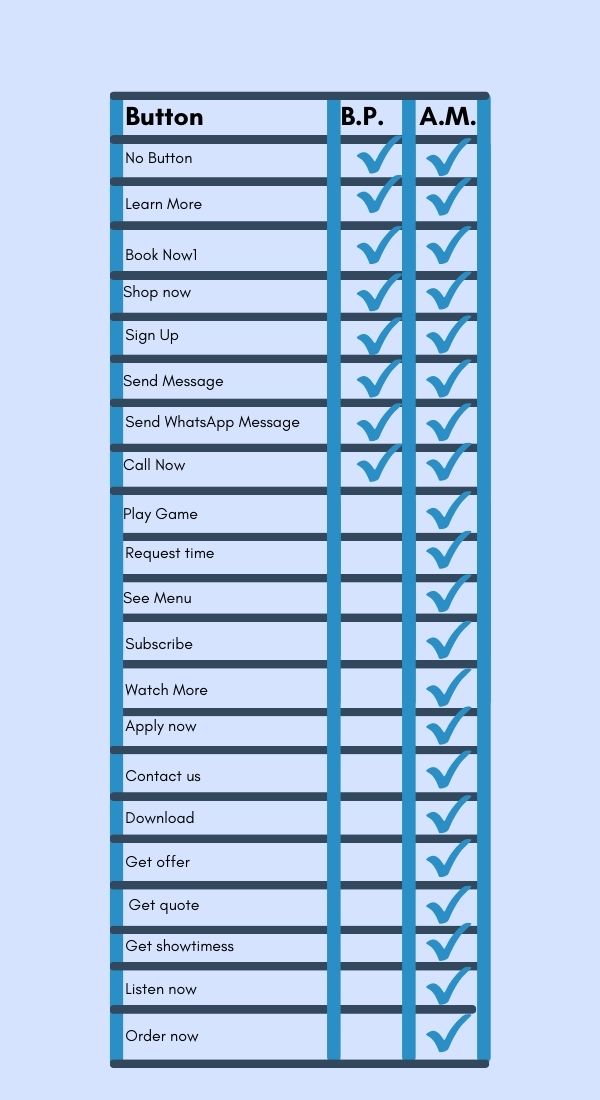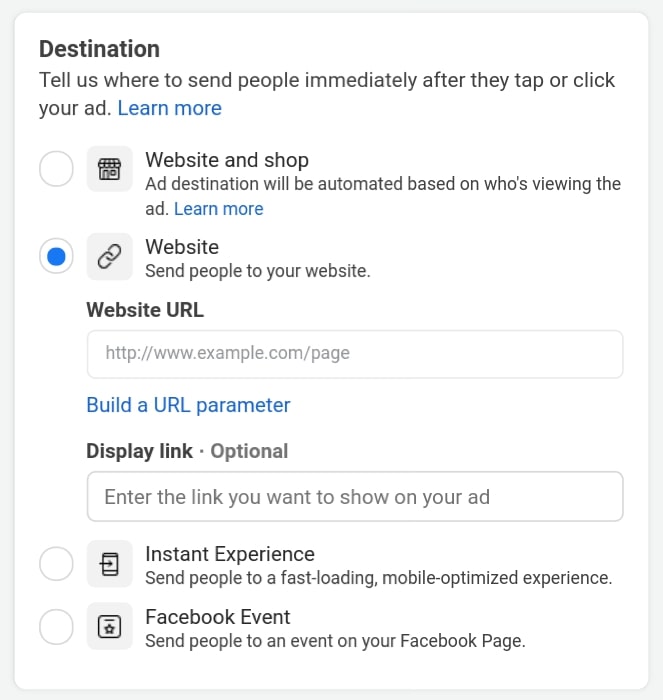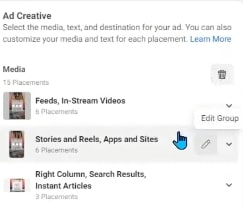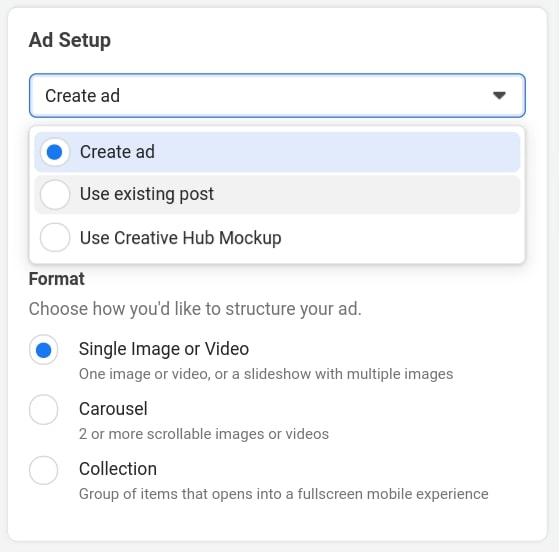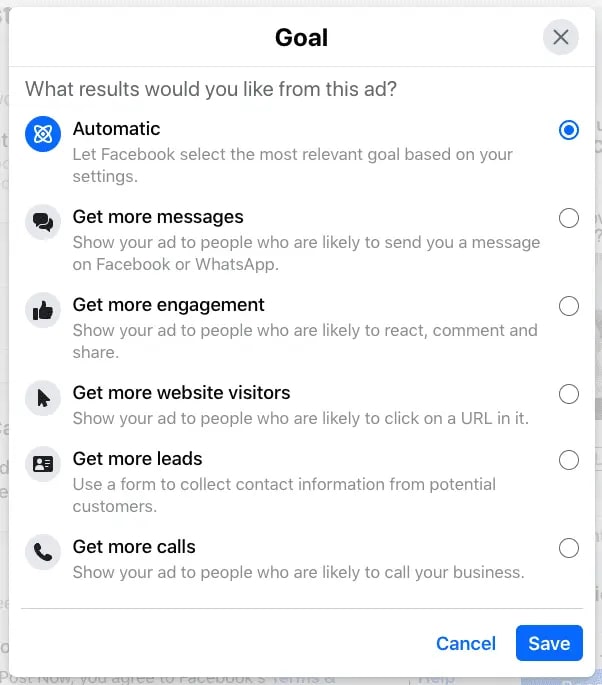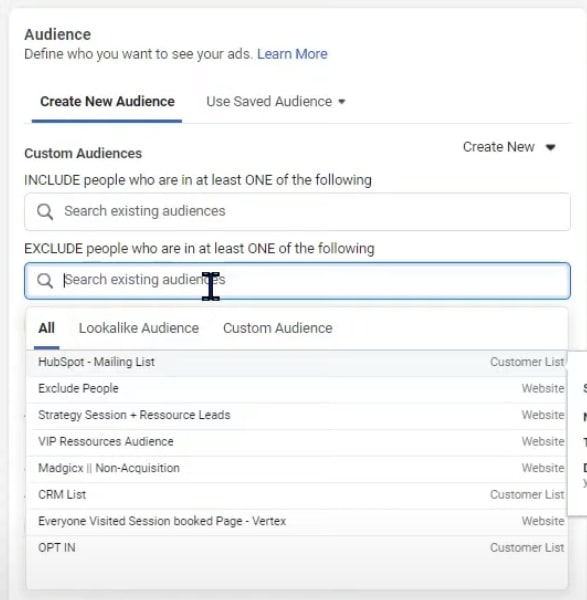Since the dawn of time, history’s greatest poets, thinkers and philosophers have pondered the question:
Should I boost my posts or use Facebook Ads manager?
(ok, maybe if the dawn of time was 2012). In this article, you’ll learn the differences between boosting a post and ads manager and when to use them.
As an agency, we always recommend ads manager, but this is your chance to compare the two side-by-side and make your decision from there!
Feel free to skip to any section using the directory below:
Part 1: Basics
- What Is the “Boost Post” Option?
- What Is a Facebook Ad?
- What’s the Major Difference Between Boosting a Post and Running an Ad?
Part 2: Features compared in the article:
If you’re more audiovisual, try watching our video version!
What Is the “Boost Post” Option?
The name kinda gives it away! A boosted post can be described as a Facebook post that’s been given a sponsored power-up, of sorts. The easiest way to explain it is by pointing out the differences between a traditional post and a boosted post.
What’s the Difference Between a Post and a Boosted Post?
A boosted post is a post of yours that you pay to pop up on the feeds of users who may not have seen your posts if you kept it organic. Here are some features that your post gains when it is boosted:
-
- Call-to-action: When the user sees it on their feed, it will look like a normal post, except with a call-to-action button. A call-to-action button is a button in the corner of your post that users can click on to be brought to your destination of choice.
- Metrics: You will only get high-level metrics when you boost a post, since it’s a simplified version of ads manager. So, your ability to analyze data is reduced when you boost a post.
How to Boost a Facebook Post
Not so fast… You might want to read the rest of this article before deciding to boost a post! We always recommend running ads through ads manager instead of boosting a post for a number of reasons, however here is how you would go about boosting a post if you did decide you wanted to.
1. Go to your Facebook Page. If you are running a business, we recommend that you create a Facebook Business Page by following Facebook’s instructions. You can only boost a post if you’re a business.
2. Find the post that you would like to boost.
3. Click on the blue Boost Post button on the bottom right corner of your post.
-
- Goal
- Call-to-action button
- Audience
- Duration and timing
- Budget
- Placement
- Payment method
5. When you’re happy with your settings, click on the Boost Post Now button.
6: Use Facebook’s metrics to analyse your results
What Is a Facebook Ad?
Ads are a piece of content that you can pay to promote a certain product or service. If you’re interested in running ads on Facebook, the company offers a tool called Ads Manager. Here is a list of things you can do with it:
Create campaigns, ad sets and ads. Facebook offers a step-by-step design process where you can customise your format, placement, target audience and marketing objective. You can even duplicate ads (create copies and change certain elements)
Experiment. Use A/B split testing to test different ad sets. This means that you can run ads side-by-side and compare results.
Edit your settings for your ads at any point during their time running.
Manage multiple campaigns, ad sets and ads at once by using customizable sections and columns.
Watch the magic happen. Customize, create and schedule Facebook’s reports on your ad performance! Facebook offers standard, customizable reports and the option to create one from scratch.
You can use filters, sorting breakdowns and more options to understand how your ads are performing. You can even share or export them for your team or client to see.
What’s the Major Difference Between Boosting a Post and Running and Ad?
Don’t confuse running ads with boosting posts. Although the two can seem similar, there are many differences.
To put it simply, Ads manager offers more features and an overall better choice if you want to see a return on your ad spend (ROAS).
A boosted post only requires a Facebook Business Page and offers less options to advertise.
Ads manager should be your first option if you are looking to spend money on Facebook. We’ll cover the difference between each one in this article.
1. Content and Format
When it comes to the content and format of Facebook ads, there are far more options to choose from than with boosting posts. Here are some key differences:
Healine and Description
Vertex Marketing Agency
Consulting Agency
This is actually a pretty big deal because this is where you should be including your main offer. But since “boosting a post” doesn’t give you options to really market & sell your products like ads manager does, you may never see a positive ROAS because you are missing the main elements that would properly market, and sell your offer.
Call-to-action
In this example, Nike is running an ad for their new app, with an Install Now button.
If you’re looking to boost a post but you would like a specific button, it’s important to know that there are far less options. Below is a list of call-to-action buttons for B.P (Boosted Post) and A.M (Ads Manager).
Ad Creative Sizing
Facebook Ad: You can customize your ad’s dimensions, media for each placement it’s in. The placement is where the user sees your ad. Here are the placements that you can customize by hovering over them and clicking edit group. This is something you can’t do to a post.
Boosting a post allows only one size for your creative, so whether the user is on their news feed or stories, it’s the same size. This can make for a bad experience since you should always be customizing your ads for each placement.
Platform Options
Boost Post: you can run your boosted post on Instagram, Messenger and Facebook, but you don’t have the option to not show it on Facebook.
We typically recommend you keep it automatic unless you really want to select your own. Facebook uses AI to find the best platform fit for your business. If you prefer taking the reins, there are significantly more options to choose from than when boosting a post.
If you select Manual Placements, you’ll be able to choose between 4 platforms and a large amount of placements.
Ad Creative
Facebook Ad: In ads manager, you can use an existing post from your Facebook or Instagram and promote it as an ad. It’s something you can easily do on the ad level.
2. Tracking & Data
Events are actions done by the user in relation to your ad or boosted post like link clicks, purchases, add to carts etc.
Event tracking is a very important, and practically necessary strategy when running a business because it lets you know how your ads are doing.
Ads Manager offers different options for event tracking than boosting a post. Here are some:
Event Timeline
Facebook Ad: You can create custom audiences based on when the event took place. For example, you’re able to use warm targeting audiences because you know they visited your website in the last 30 days. You can also know when your conversions happen.
Boost Post: When boosting a post, you aren’t able to see any time frames for events, limiting your ability for data-driven decision.
Conversion Event Location
Boost Post: The call-to-action only sends users to a website.
Campaign Objective VS Boost Post Goal
Facebook Ad: In the Campaigns section of your Ads Manager, you can create a new campaign by clicking on the Create button.
You’ll be able to choose one objective out of three subjects (Awareness, Consideration and Conversion). This will tell Facebook exactly what kind of results you want to see from your ads by picking an event to prioritize like conversions.
The default setting is Automatic, meaning that Facebook will select the most relevant goal based on your settings using AI. As good as that sounds, we don’t really recommend that.
Using Post Boost, you have less options when it comes to objectives.
Standard Events Available
Facebook Ad: Here are the available events you can track using Facebook ads manager:
Active Events
-
- Purchase
- Add payment info
- Complete Registration
- Add to cart
- Lead
- View Content
- Add Payment Info
- Add to wishlist
- Complete registration
- Contact
- Customize product
And more!
Boost Post: The events traceable for a boosted post are in the Goal section. The goal you set will be the one that uses tracking, whereas using ads allows you to select an objective and an event to track.
3. Tools
Facebook Ads Manager offers a wide range of tools that are very useful for running ads on a professional level. Take a look at the following tools to see if they resonate with your business.
A/B Split Testing
Facebook Ad: Facebook Ads Manager allows you to run A/B split tests, which means that you can test two different creatives and see which one performs best. This may seem a little advanced, but it’s a very useful tool! It’s also good to learn This option isn’t available when boosting a post.
Comparing ad creative results can only be done in ads manager.
Tasks
Facebook Ad: In the Resource Center of your Facebook Ads Manager, you’ll find tasks that need to be done in order to run ads properly. Typically you’ll have to :
Boost Post: You don’t have to complete these tasks because you don’t have access to them. They are, however, used to set up tools that will improve results. If you’re looking to take your business to the next level, you’ll want to use these tools by switching to ads manager.
4. Audience
Your audience is made up of all of the people that you reach on Facebook. The beauty of Facebook is that unlike TV or billboards on the road, the ads or boosted posts are catered to the person reading them. Both methods have different options for audiences.
Post Boosting Audience
When boosting a post, you have two options:
- You can select website visitors and lookalike audiences. This seems great but Facebook won’t let you select a specific timeline, meaning that these users could have visited your website 3 days or 3 years ago and you would have no clue! Facebook will also pick look-alike audiences using AI and the data it has collected from website visits.
- You can also choose people using targeting, where you can select the gender, age, and location of targeted users.
Facebook Ad Audience
From there, you make Facebook create a look-alike audience or retarget these customers.
You can include multiple custom audiences at once, or exclude audiences, which you can’t do when boosting a post.
Excluding audiences can be very useful to prevent ad fatigue. This means that you can stop advertising to customers who just bought from you.
When creating a new audience, you can use location, language, age, gender and Detailed Targeting.
5. Budgeting
When you spend money on ads or posts, there are many ways of organising it, and Ads Manager offers more options. Check them out:
CBO VS ABO
Facebook Ad: You have the choice to set the budget to a campaign budget optimization (CBO) or on an ad set level (ABO). This means that you can choose to let Facebook’s AI manage your budget within a campaign (CBO) or you manage your budget manually on each ad set. Learn more on budget optimization in our article : CBO VS ABO
Boost Post: ABO and CBO are unavailable.
Budget Scaling
You can only scale up results by upping the budget in ads manager, not when boosting a post.
6. Price
Unfortunately, these things cost money. It’s important to understand the differences between both options to see what works best for your business.
How Much Does Facebook Advertsing Cost?
Below are the estimated average costs for Facebook ads based on their objectives:
-
- $0.97 ≃ Average cost per click (CPC)
- $7.19 ≃ Average cost per 1000 impressions
- $1.07 ≃ Average cost per like
- $5.47 ≃ Average cost per app download
It’s important to note that more effective ads will up your conversion (like clicks, for example). Since every user that sees your ad costs money, our CPC will lower if more of those users click! Learn how to create effective Facebook ads.
How Much Does Boosting A Post Cost?
You can boost a post using a daily budget as small as $1 a day in your local currency, which is the minimum.
There is little to no data on the average CPC of a boosted post.
Summary
When to Run Ads
-
- When you want to scale up your business
- When your advertising budget increases
- When you want to appear more established
- When you plan on doing A/B testing and advertising based on analytics
When to Boost a Post
-
- When you want to get more reach on social media
- When you are trying out Facebook for your business
- When you are a much smaller business
- When you don’t plan on advertising in the future
To put it simply, post boosting on your Facebook page is great for very small, personal business that you can run from your house. If you are looking to take it to the next level, or you would simply rather have more control and a better return, the ads manager is for you.
Something I wish I would have had at the beginning of my facebook ads journey is a helping hand. That’s why I’ve created a facebook group called All Things Facebook Ads! This group is all about helping each other and sharing tactics & strategies.

Sydney Switser
Facebook ad specialist